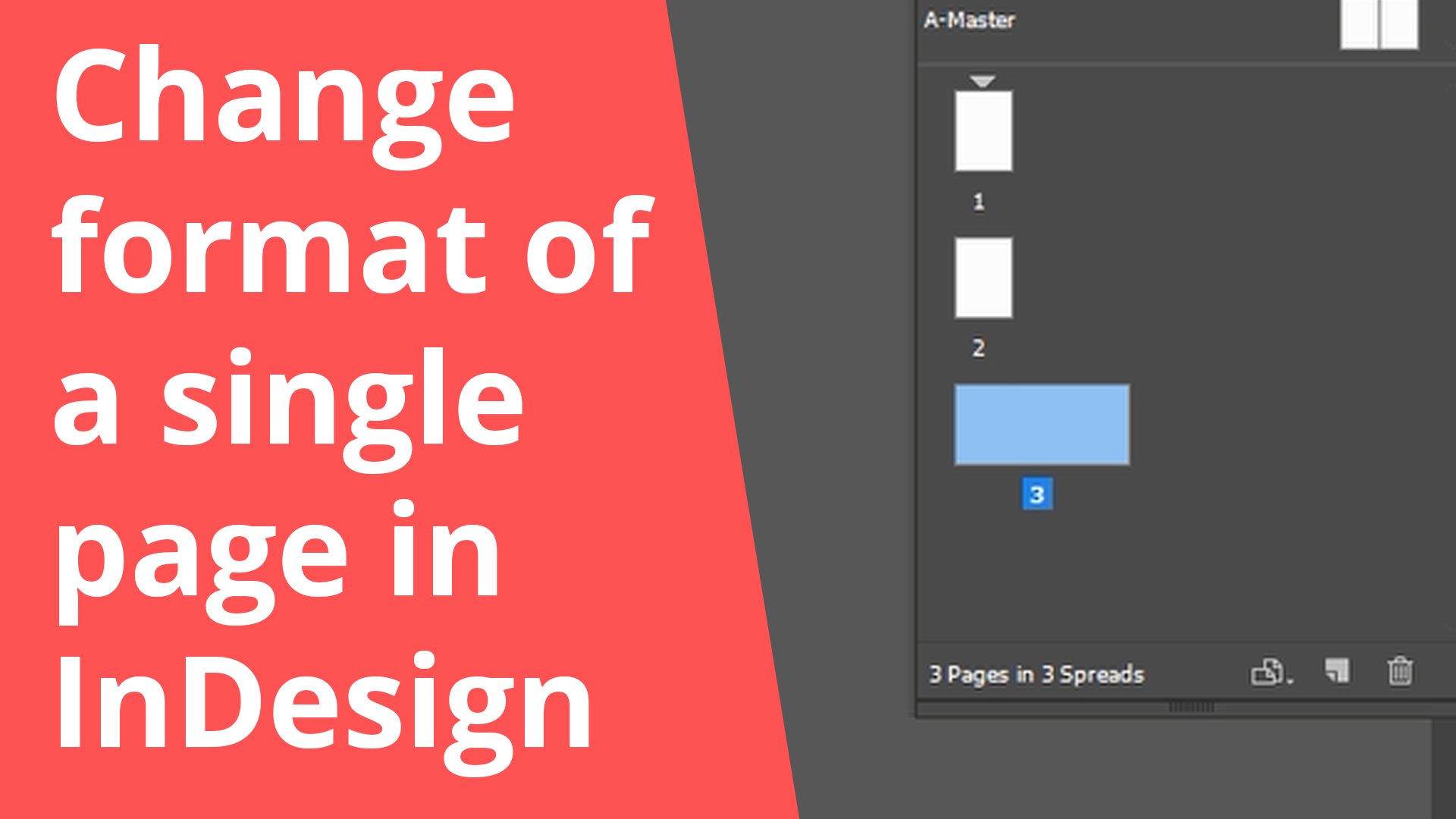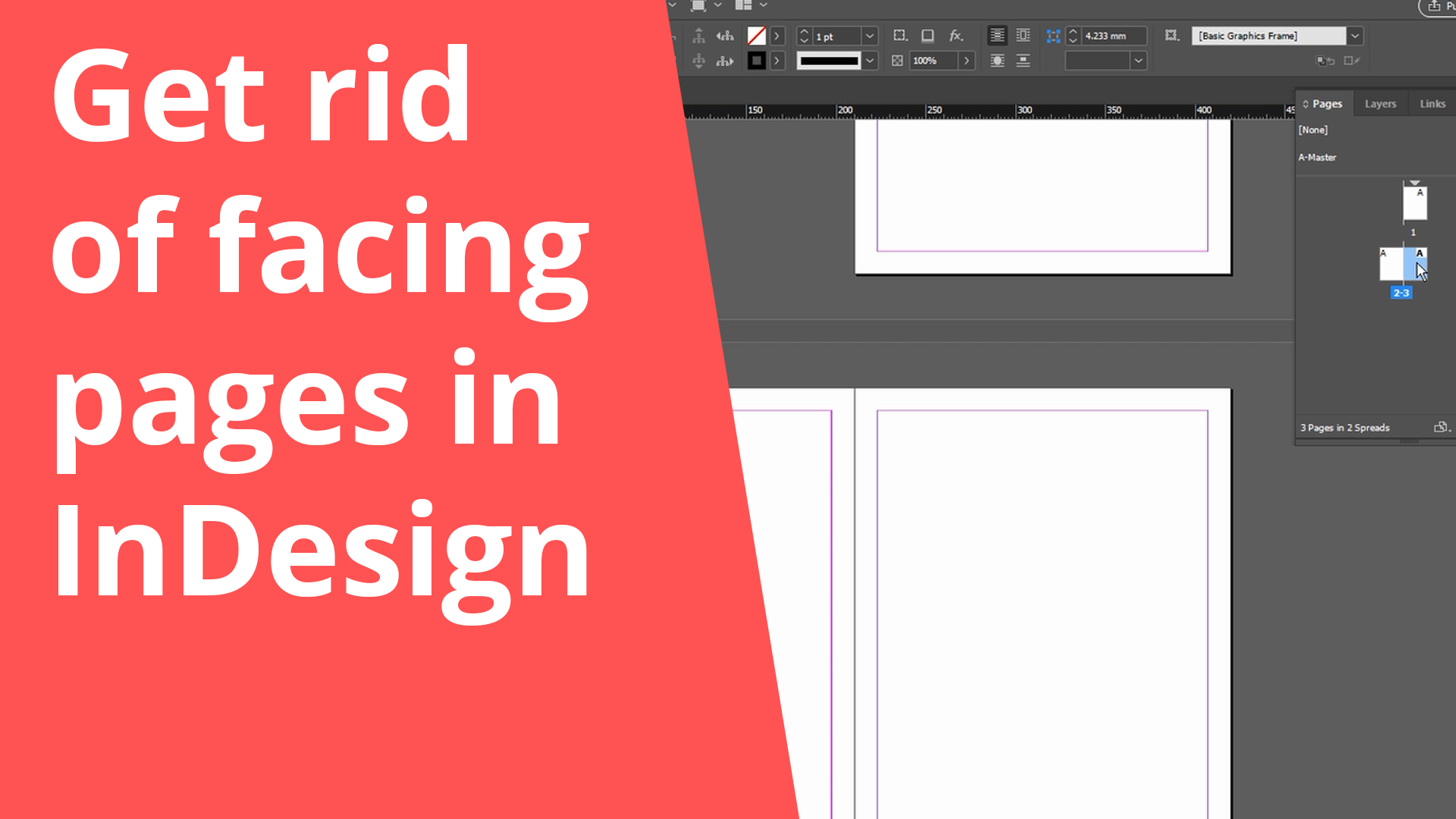Change the format of a single page in InDesign
1. Open the “Pages”-Window by clicking on “Window” and then “Pages”
2. Select the page you want to change
3. Press the little icon on the bottom which shows different formats
4. Choose the one you want or click on “Custom”
I recommend to only change the format of a single page if you are pretty sure what you’re doing. Because changing the format of one page and sending it to a printer can cause some errors. If you want to change the format of the entire project then go to “File” and click on “Document Setup”.
Good luck!