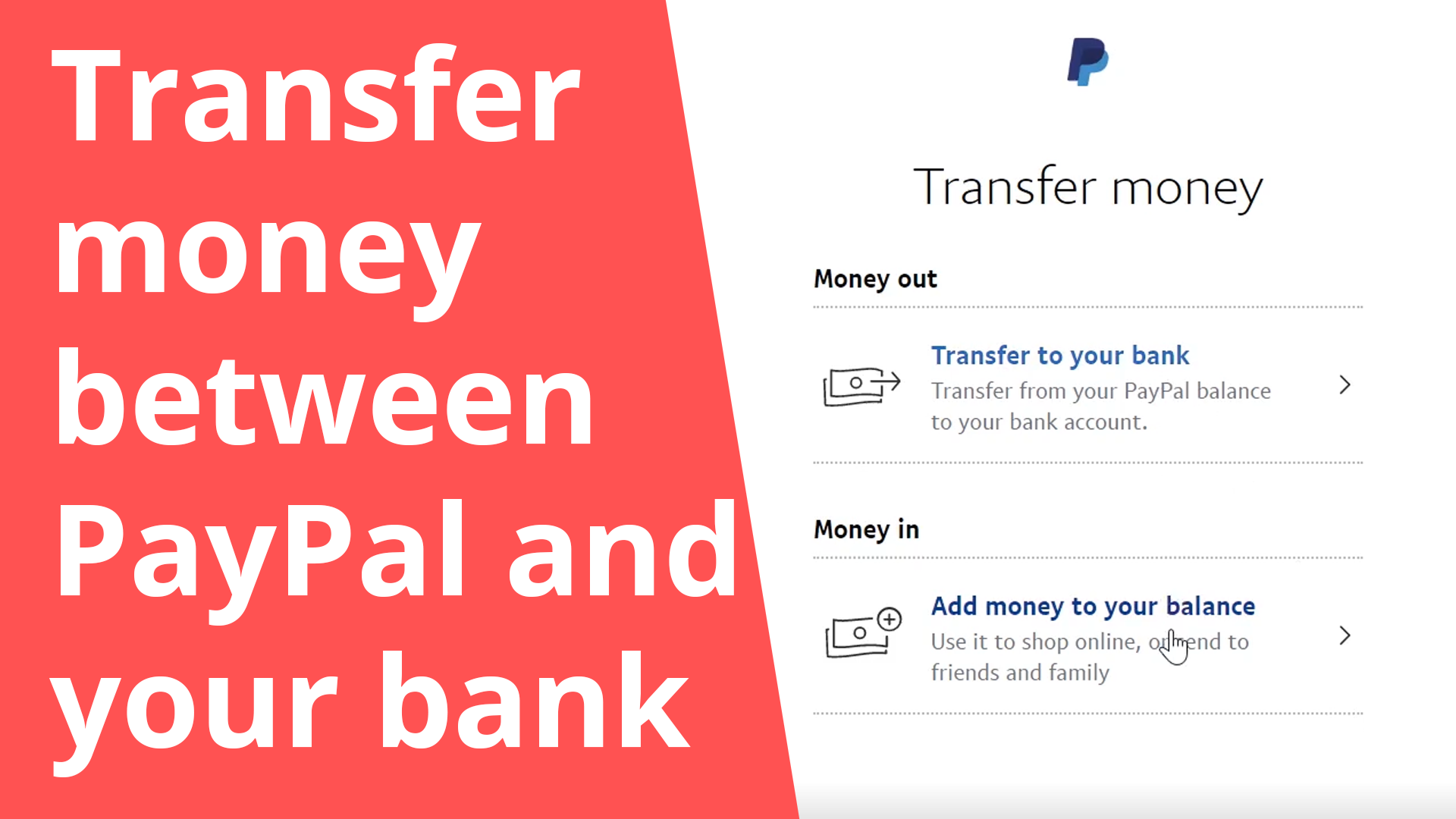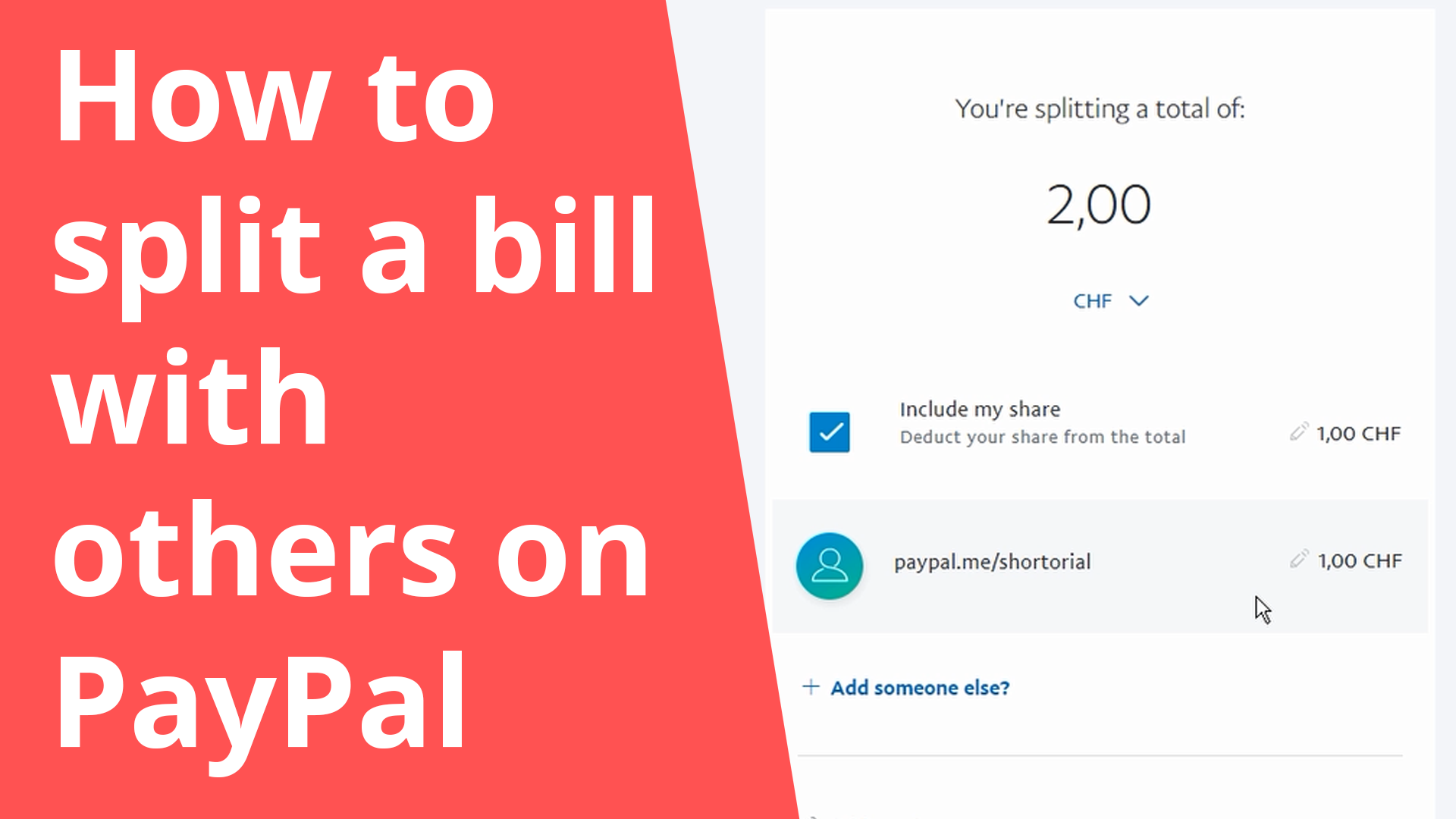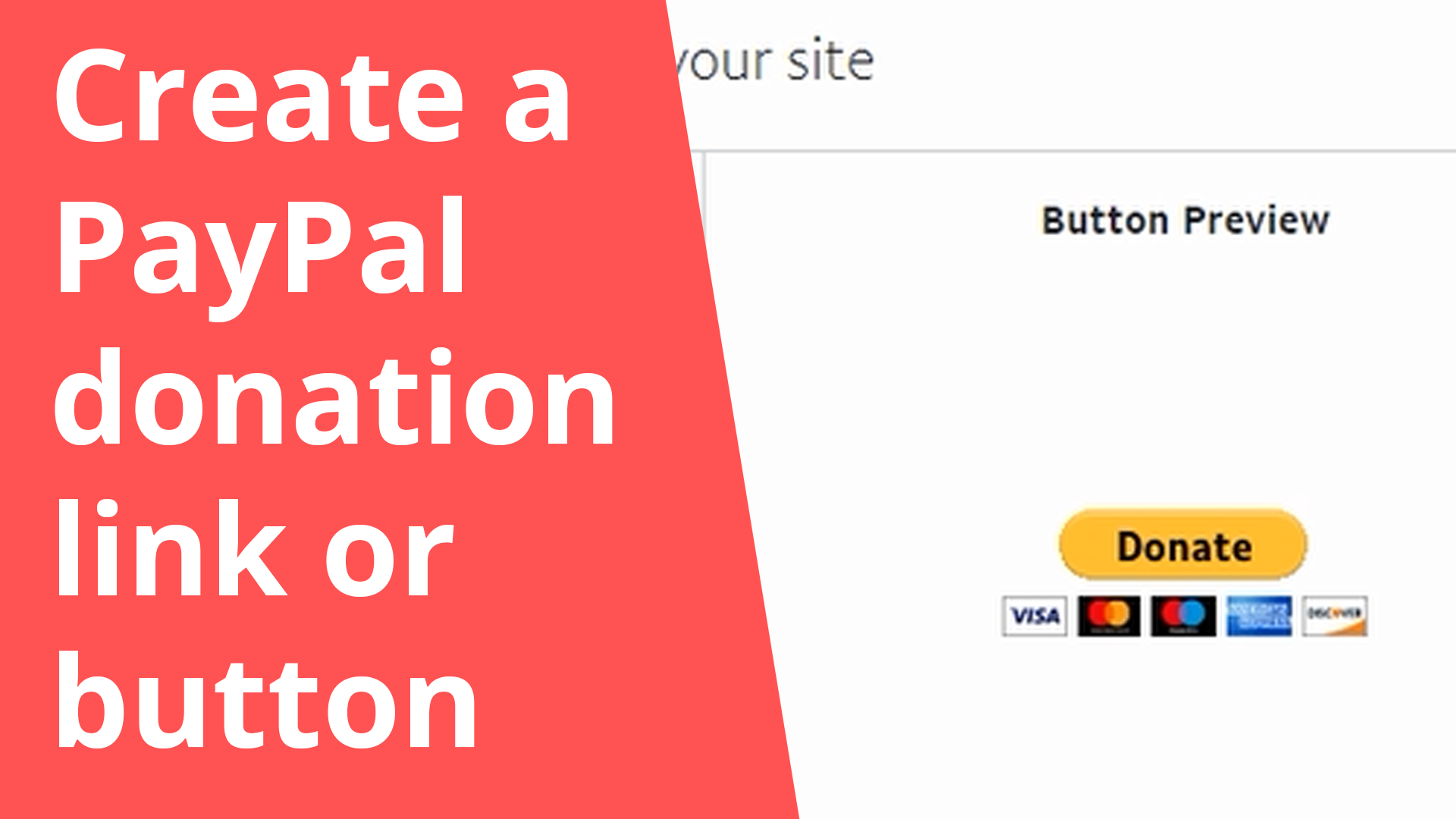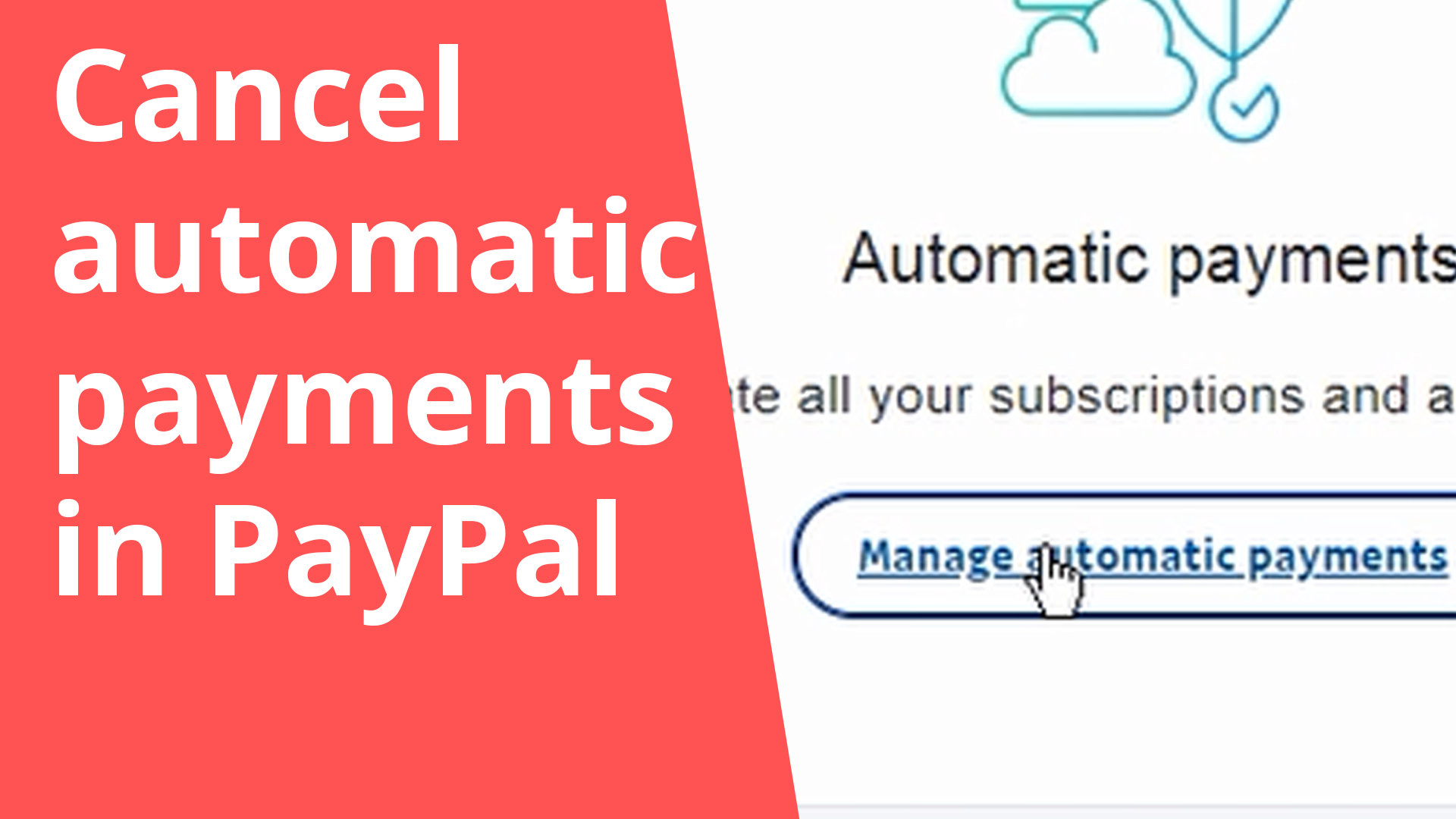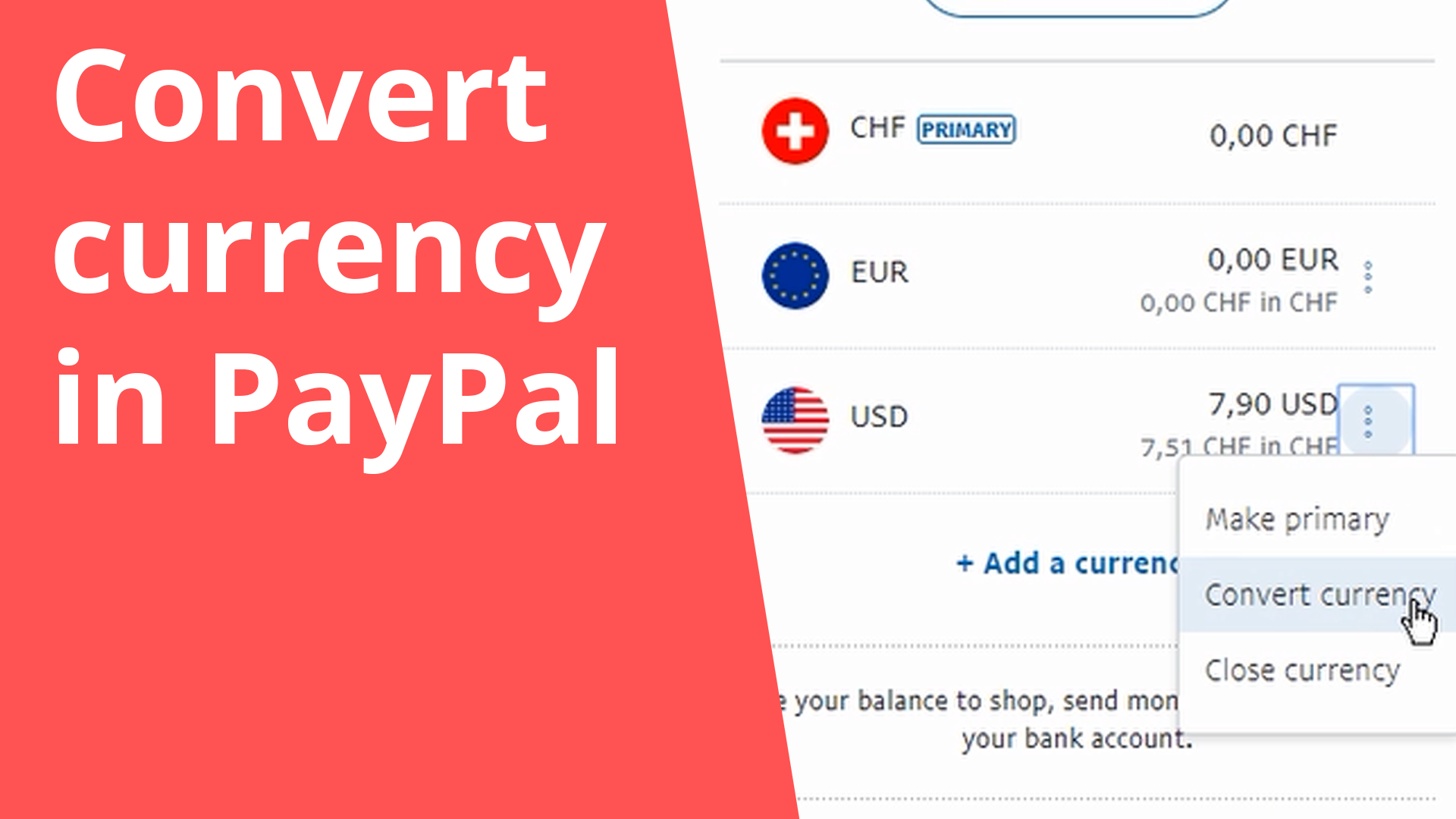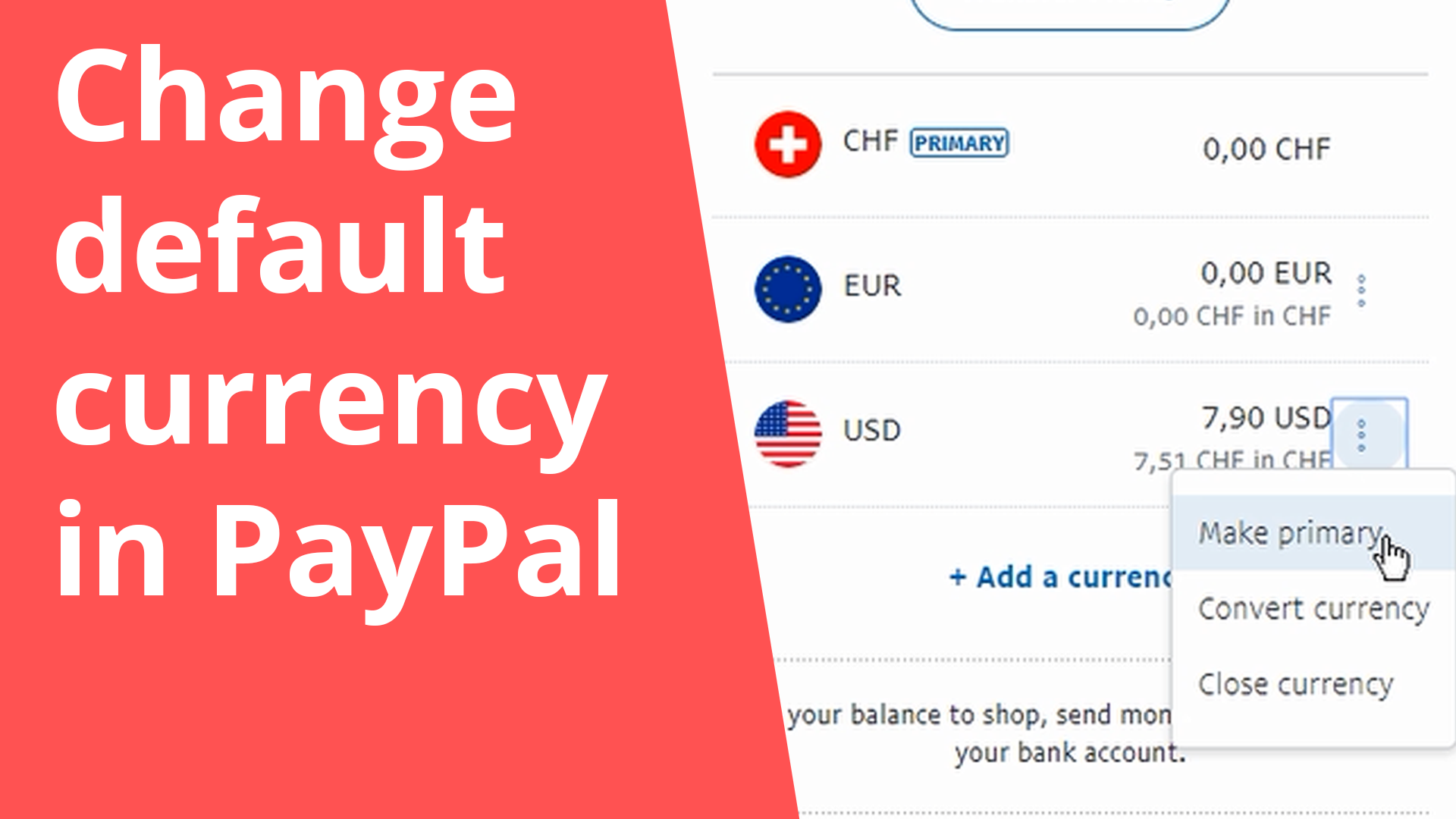Cancel automatic payments in PayPal
1. Login into your PayPal account
2. Click on the settings button in the top right corner
3. Then go to “Payments” and to “Manage automatic payments”
4. Choose the one you want to cancel and press “Cancel”
But keep in mind that if you have subscribed to a service and cancel now the payments, this service may no longer be available.
Good luck!