Create a drop shadow in Photoshop
1. Select the layer you want the shadow on
2. Go to “Layer” then “Layer Style” and click on “Drop Shadow”
3. Alternatively to step 2 you can also make a double-click on your layer and activate “Drop Shadow”
4. Now choose the color, size and do some other adjustments
For the color of the shadow, I would recommend to use black and change the opacity rather than using grey or other colors.
A drop shadow can add a cool looking 3D-effect onto your layer. It is also a very good method if you want better visibility for a text or layer which is in front of an image.
Good luck!
Advertisement
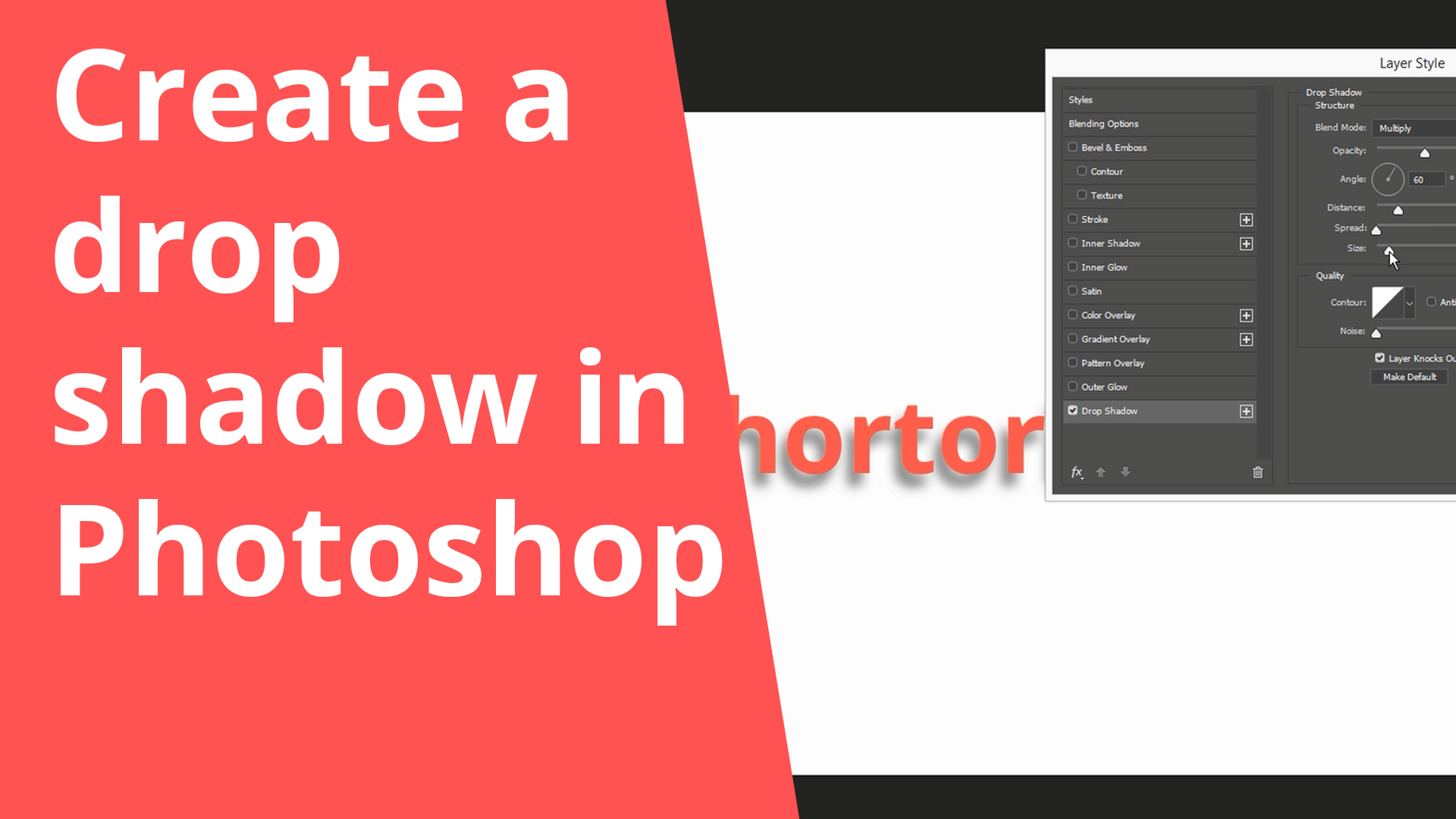

If you want to make your text outstanding from the background but you don’t want to use a shadow, then you can also try the “outer glow” function. You can find it in the same window and also activate and adjust it from there.